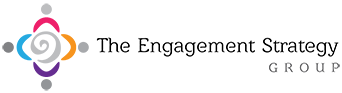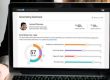LinkedIn is considered by many business professionals as the best resource for networking, marketing and building new contacts and relationships. It gives you a simple way to interact with the sort of business professionals you’re interested in, and makes it easy to showcase your talent and experience. The platform is known for its transparency as well, but what if you want to remain a bit more anonymous while searching around LinkedIn? Well, that’s possible too as long as you understand how to use Private Mode and adjust the settings optimally. Keep reading and we’ll explain Private Mode, how to use this versatile setting, and what sort of results you can expect from it with concerns to your networking efforts on LinkedIn.
What is LinkedIn Private Mode and how to use it?
LinkedIn Private Mode is a special feature that was introduced back in early 2015, and it offers users the ability to control what information they share when looking at the profiles of other users. When you visit the profile of another user on LinkedIn, your information is kept for that user so they can see who was looking at their profile and perhaps reach out to that person. Private mode allows you to opt out of that feature and keep your searches more discreet.
Private Mode Lets You
- Browse user profiles anonymously
- Navigate around LinkedIn without leaving a trail behind
Private mode is a setting that is quick and easy to adjust, and that anyone can make use of whether they have LinkedIn premium or not.
Steps to Turn on Private Mode on a Laptop or Desktop
- Click on your small profile picture at the top of the screen along the navigation bar next to the bell icon.
- Click on “Settings & Privacy” on the drop-down menu.
- Click on “Edit your public profile”
- Now use the “Your profile’s public visibility” slider to set your profile to private or public.
- You can also edit public visibility specifics by adjusting the settings down under the slider.
Can you make these adjustments on the mobile LinkedIn app?
Yes, absolutely! If you’re interested in using the Private Mode feature on LinkedIn, you don’t need to set this option up on a computer. You can turn the feature on through the mobile app as well. Simply follow the short list of steps below and you can switch from public, to partially private or fully private.
Steps to Turn on Private Mode on Mobile
- Tap your profile picture in the upper left corner of the screen.
- Tap the “View Profile” link.
- Tap on the gear icon in the upper right of the screen.
- Select the “Privacy” tab at the top of the screen
- Tap “Profile viewing options”
- Choose what viewers see when visiting your profile, from public to fully private in three setting selections.
It’s important to note that your options are a bit more limited in the mobile menu than they are when on LinkedIn with a computer. You can easily switch between the three different privacy settings on mobile, but you can’t fine-tune the information displayed as much on mobile as you can on PC. If you want more control over what your visitors see at your profile, you will have to make these adjustments on a computer, or switch your mobile device to desktop-mode while browsing the LinkedIn site using your browser instead of the mobile app.
Why you would want to use LinkedIn Private Mode and when
Different users have varying reasons for wanting to use LinkedIn Private Mode. Some job-seekers prefer to keep themselves anonymous while looking at different companies in their industry, especially if they are researching while actively employed. (Many employers frown on their employees searching for new work opportunities.) Sales specialists and recruiters also might want to keep themselves hidden while generating a big list of potential leads until they finally reach out.
Generally, if you want to do a bit of anonymous browsing around LinkedIn, Private Mode can be a good tool to do that. Many newer users also enjoy staying private while looking around and trying to learn more about the LinkedIn platform early on.
How activating the Private Mode on LinkedIn affects the LinkedIn “Who’s viewed your profile” section
The main disadvantage of turning on Private Mode while using LinkedIn is that it erases all the information you have in your LinkedIn “Who’s viewed your profile” section on the site. That means you can no longer see who viewed your profile, so you have no way to connect with all these people. In order to get around this limitation you will have to spend money for LinkedIn premium, and even then you still can’t overcome all the limitations of using the Private Mode feature.
Keeping Private Mode on all the time will limit your interactions with others on LinkedIn in a big way. If you’re using the site for networking purposes, this is a major disadvantage of the tool. You’ll lose out on potential conversations, on potential connections and opportunities to create beneficial business relationships. This is the last thing that most business owners or marketing executives want to do on LinkedIn.
Is Private Good or Bad for Networking Purposes? Our Conclusion
Generally, keeping your browsing settings open on LinkedIn and avoiding Private Mode is a good practice to follow on LinkedIn. While you show the other users your browsing history, you also open yourself up to the possibility of exciting new connections that you would otherwise miss out on. You can use your profile visitors information as a valuable resource for outreach, and you can tempt others to reach out to you by visiting their profile. We recommend only using Private Mode in short bursts, perhaps for researching competitors, and then switching back to public to resume efficient networking practices again. Otherwise you’re going to limit your interactions far too much, and make networking harder than it needs to be on LinkedIn.