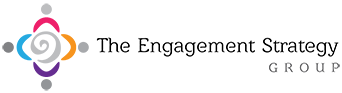For some reason the LinkedIn private mode has been one of the most searched and researched options on google over the past 2 years. The following is a summary from several articles we’ve written about it so you have all the answers in one place.
What is LinkedIn Private Mode and how to use it?
LinkedIn Private Mode is a special feature that was introduced back in early 2015, and it offers users the ability to control what information they share when looking at the profiles of other users. When you visit the profile of another user on LinkedIn, your information is kept for that user so they can see who was looking at their profile and perhaps reach out to that person. Private mode allows you to opt out of that feature and keep your searches more discreet.
Private Mode Lets You
- Browse user profiles anonymously
- Navigate around LinkedIn without leaving a trail behind
Private mode is a setting that is quick and easy to adjust, and that anyone can make use of whether they have LinkedIn premium or not.
Steps to Turn on Private Mode on a Laptop or Desktop
- Click on your small profile picture at the top of the screen along the navigation bar next to the bell icon.
- Click on “Settings & Privacy” on the drop-down menu.
- Click on “Edit your public profile”
- Now use the “Your profile’s public visibility” slider to set your profile to private or public.
- You can also edit public visibility specifics by adjusting the settings down under the slider.
Can you make these adjustments on the mobile LinkedIn app?
Yes, absolutely! If you’re interested in using the Private Mode feature on LinkedIn, you don’t need to set this option up on a computer. You can turn the feature on through the mobile app as well. Simply follow the short list of steps below and you can switch from public, to partially private or fully private.
Steps to Turn on Private Mode on Mobile
- Tap your profile picture in the upper left corner of the screen.
- Tap the “View Profile” link.
- Tap on the gear icon in the upper right of the screen.
- Select the “Privacy” tab at the top of the screen
- Tap “Profile viewing options”
- Choose what viewers see when visiting your profile, from public to fully private in three setting selections.
It’s important to note that your options are a bit more limited in the mobile menu than they are when on LinkedIn with a computer. You can easily switch between the three different privacy settings on mobile, but you can’t fine-tune the information displayed as much on mobile as you can on PC. If you want more control over what your visitors see at your profile, you will have to make these adjustments on a computer, or switch your mobile device to desktop-mode while browsing the LinkedIn site using your browser instead of the mobile app.
To turn off private mode – follow the same steps as above and choose the public option for your profile visibility.
Concerns to note with LinkedIn private mode
The main disadvantage of turning on Private Mode while using LinkedIn is that it erases all the information you have in your LinkedIn “Who’s viewed your profile” section on the site. That means you can no longer see who viewed your profile, so you have no way to connect with all these people. In order to get around this limitation you will have to spend money for LinkedIn premium, and even then you still can’t overcome all the limitations of using the Private Mode feature.
Keeping Private Mode on all the time will limit your interactions with others on LinkedIn in a big way. If you’re using the site for networking purposes, this is a major disadvantage of the tool. You’ll lose out on potential conversations, on potential connections and opportunities to create beneficial business relationships. This is the last thing that most business owners or marketing executives want to do on LinkedIn.
So what can you do if you want to search in private but still have your own profile open and public, so you can know who watched your profile?
Well, you have a few options to “mimic” private mode without the disadvantages:
- You can always open another profile, keep it mostly empty, use a different name and use it to search. We highly advise against that! Not only does this go against LinkedIn’s policy, but it also makes it complex for you to manage and if ever anyone connects that profile back to you, it won’t look good.
- You can try to search while in “incognito” (hidden browsing) mode on your browser. This will only provide a partial solution as some profiles will not be fully open that way and the amount of information you will get will be limited.
- Use an external Business Intelligence or Audit service to anonymize your search. You can have someone else search for you. It could be a friend or you could actually pay someone to search and audit and provide you with a report on the profiles you are interested in. Depending on the amount and type of analysis you require, you will get summary document with all the info in one place.
Need help Getting information from LinkedIn without leaving a trail?
We can help! We can provide various LinkedIn related services and assist with Business Intelligence, Profile audits and upgrades and more! Drop us a line and let’s see how we can help you!